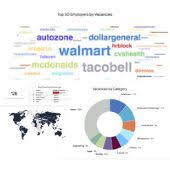1. Navigate job board software Admin
Settings: Email notifications: Email templates
2. System will offer a list of pre-configured email templates:
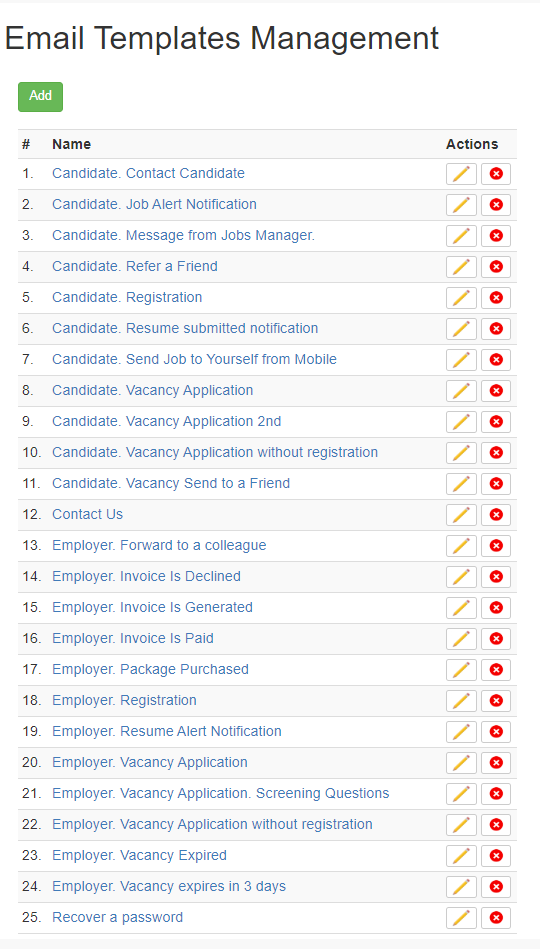
3. Choose email template by clicking on its name.
4. Edit Template properties.
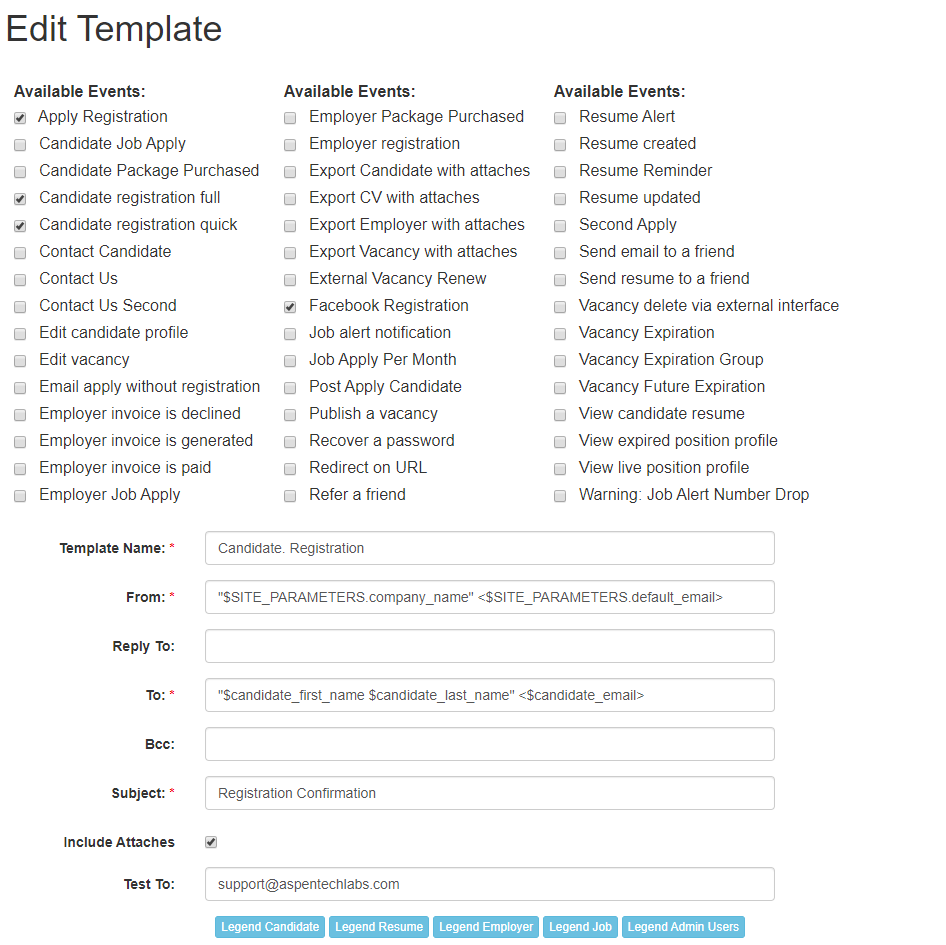
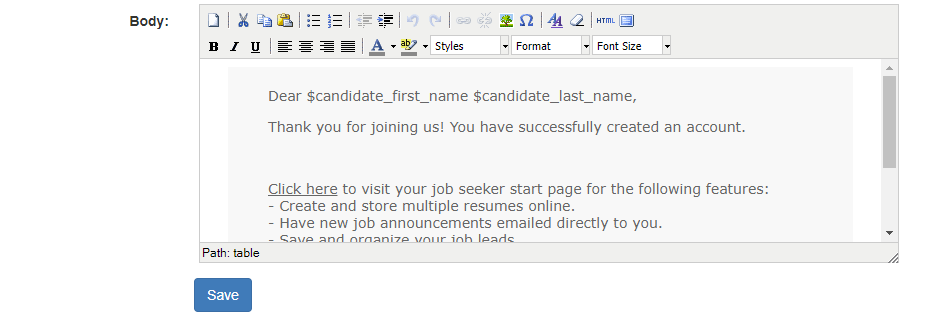
Click on any of the provided colored tabs to see the lists of replacement strings variables:
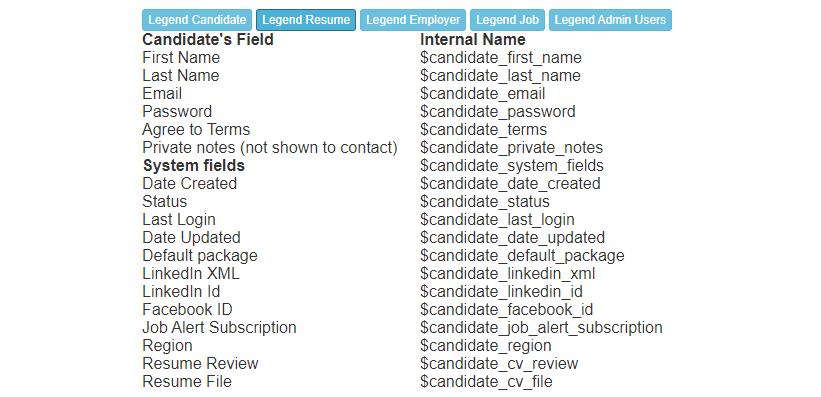
5. Submit changes by clicking on SAVE
Notes
- Be careful when making changes to an email template’s text and variable. Make a backup copy before saving new changes.
- When you make changes to an email template and click SAVE, system will automatically send a test email with updated texts and settings to the email address specified in the Test to field. This field is automatically populated with the email of the admin user currently logged in to the system and editing the template.

- If you are unsure of what any of the available events does, please contact your JobMount account manager for assistance before adding it to an email template. It may be that having the same event on 2 or more email templates could break the email sending.