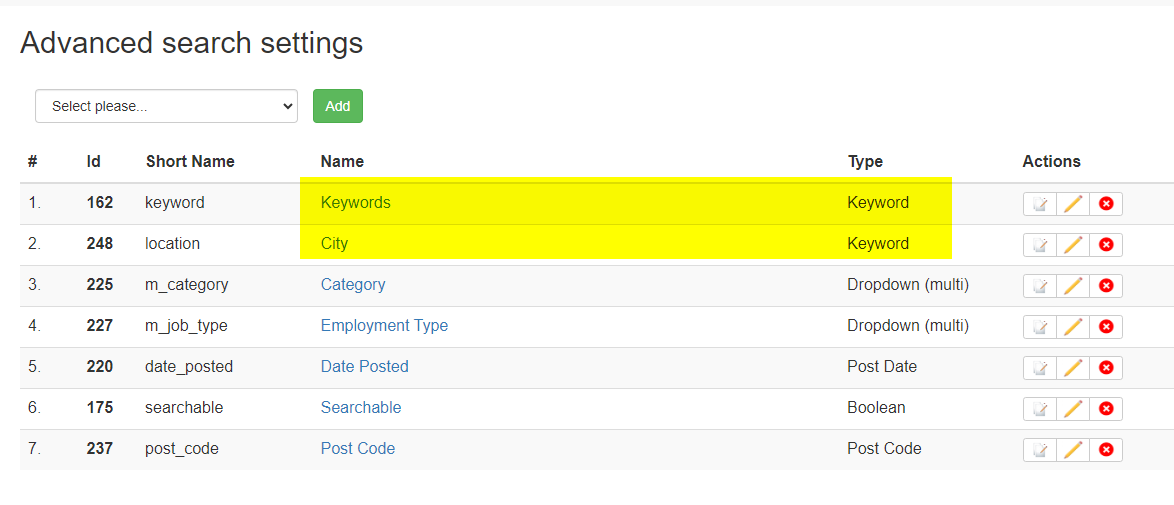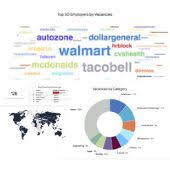We offer four different Boolean search types for your convenience:
- AND (Default Option): This type displays jobs containing the specified words in any order. For example, if you search for “Reserving Actuarial Package,” it will show jobs that include these three words in any sequence within one of the searchable fields. So, even if a job description scatters these words throughout and the job description is a searchable field on your site, such a job will still appear in the search results.
- QUERY: This type presents jobs where the specified words appear in the exact order you entered them, but they can be followed by other words. For instance, a search for “Account Manager” will display jobs where these two words occur in the precise order mentioned within one of the searchable fields. Other words before or after this combination won’t affect the results, so you would still see results for “Executive Account Manager” or “Account Manager Supervisor.”
- MATCH: This is the most stringent search type. It only displays jobs where the specified word or word combination is found, without any other words before or after. Please note that it cannot be used for TEXTAREA or WYSIWYG-type fields (such as job descriptions), but it may be suitable for the LOCATION field to find exact location matches. For instance, a search for “Actuary” will only show jobs with “Actuary” in the job title, excluding titles like “Actuary Manager” or “Actuary Assistant.”
- OR: This search type will yield results that include at least one of the keywords you’ve entered. It’s handy when you’re looking for jobs that have at least one, but not necessarily all, of your chosen keywords. For instance, if you search for “Nursing Medical Facility,” you’ll get job listings that include the word “Nursing” or “Medical” or “Facility,” as well as jobs that contain all three keywords.
1) You can change the search type for Quick or Advanced job search forms in admin:
Settings: Forms & Search: Job: Quick job search
or
Settings: Forms & Search: Job: Advanced job search
You have the option to choose the search type for KEYWORD fields, like the default KEYWORD and LOCATION ones, on any of the forms.
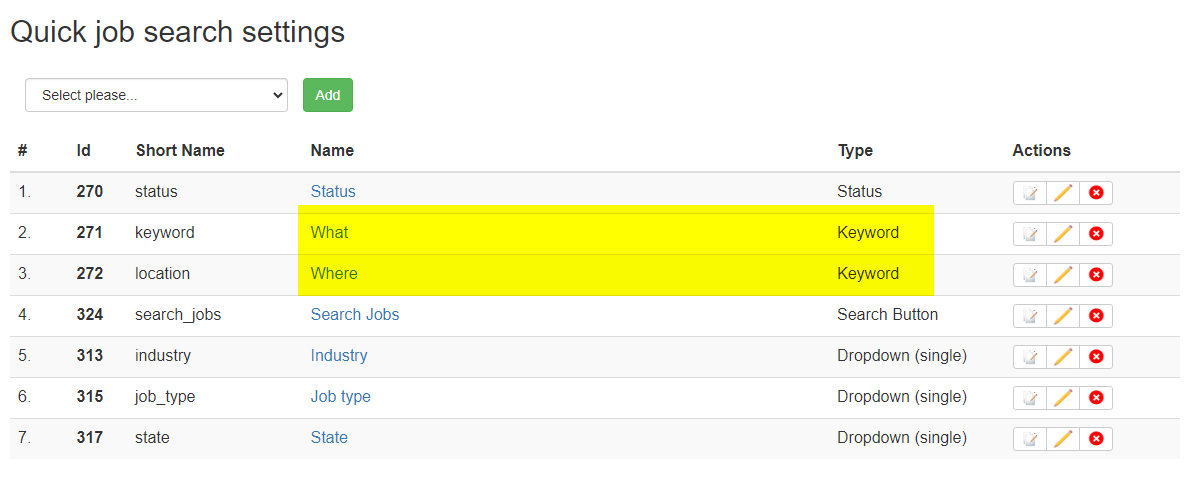

Changing the search type on the job search form in admin
2) You can do the same for Resume Quick or Advanced Search forms in admin.
Navigate to
Settings: Forms & Search: Resume: Quick resume search
or
Settings: Forms & Search: Resume: Advanced resume search
Changing the search type is available on KEYWORD-type fields.