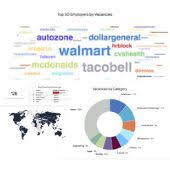In order to add images to your home page slider and bottom image container, navigate in admin to
Settings: Appearance: Main images
1. By default, you can have up to 4 images in the top image container

2. You can select other existing images or upload new ones by clicking on the ![]() icon next to each Slide field
icon next to each Slide field
2.1. Upload a new image or select existing from the list.
Image upload dialog screen: browse for file to upload and supply comments if required.

2.2. Click ADD IMAGE and then click on that image in Images library list to insert it into the field. System will provide path to selected image

3. First 4 fields (from Slide 1 to Slide 4) will be added to top image container.
4. The last field – Footer image – will be added to bottom image container.
Notes:
Additional fields include:
- Duration: specifies how long each image should hold before the slider changes to the next one (in miliseconds)
- Speed: transition speed from one image to another (in miliseconds)
By default, you can have up to 4 images in the top image slider. If you want to add more images, please contact your JobMount job board manager.