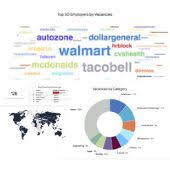Contents1. Description |
Description
Create promotion coupons to send out to your prospective clients.
Purchase Products page screenshot:
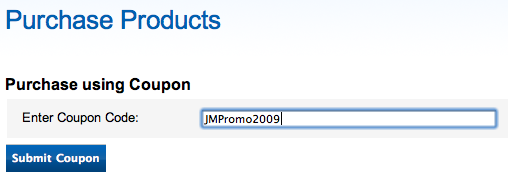
Create coupon
1. Navigate job board software admin
Site Settings: Payment System: Employer Coupons Management OR Candidate Coupons Management
2. Create a coupon. System will produce a unique code for coupon activation. You can change it to any unique word/number (i.e. JMPromo2011).
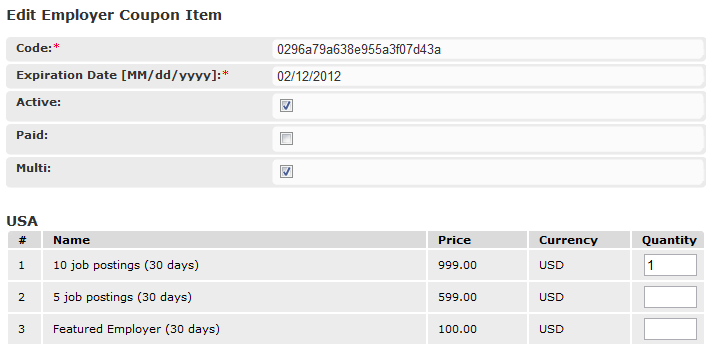
3. Add the packages to activate.
Important note: coupons are actually links to packages so it’s advised not to modify or delete packages after coupons are publically spread. Otherwise coupon might not work as initially configured.
4. Submit changes.
Coupon options
- Paid – if unchecked – means the coupon will be free of charge and activate services immediately. If checked means that employers will have to purchase this coupon (use to create discounted offers).
- Multi – if unchecked – only one user will be able to activate this coupon for once. If checked – different users will use it, but only once.
Examples of common usage
- Create coupon code and distribute it in emails blast: just create usual coupon and tick Multi checkbox.
- Create coupon to offer discounted packages:
- Create hidden payment package with discounted price in addition to non-hidden package with regular price.
- Create coupon with Paid checkbox ticked and add discounted package to it.
Keywords
- Discounted packages
- Promo actions for clients and candidates
- Offer packages with discount