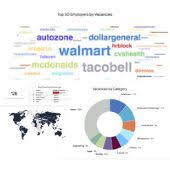To upload any non-image files such as PDF, DOC, DOCX, etc and link it from the job board pages you should use Files Library in admin:
Files library
After file is uploaded, it can be accessed via URL in following format:
https://www.yourjobboard.com/download_files/filename.doc
To link it from any job board page use relative path as below:
/download_files/filename.doc
Files Library includes following 3 buttons:
- Upload file:
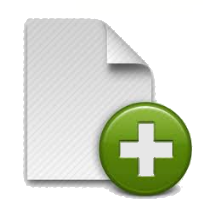
Upload a single file into selected folder.
Opens upload dialog screen: browse for file to upload from your computer and click on Upload.
- Upload zip file:

Bulk import several files from a zip archive into selected folder. Browse zip archive and click Add File.
- Create folder:

Create a new folder and give it a unique name (e.g., banners, etc.) Go back to main Files Library directory, click on your newly created folder and upload files into this specific folder.
All additional folders also include following 3 buttons:
- Rename folder:

- Move folder:

- Delete folder (with all content inside):

Notes
- Please do not use special characters in filenames like spaces or “!”, “#”, “$” etc. Replace it with “_” or “-“.
- To upload images use Images library