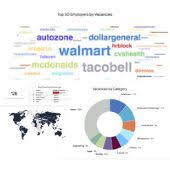Contents1. Create a screening question set |
Employers can create screening questions and include them in their job postings. This practice assists them in attracting applications from suitable candidates while simultaneously screening out irrelevant ones.
Create a screening question set
1. On job board front-end, employer needs to click on the “Screening questions” link on their dashboard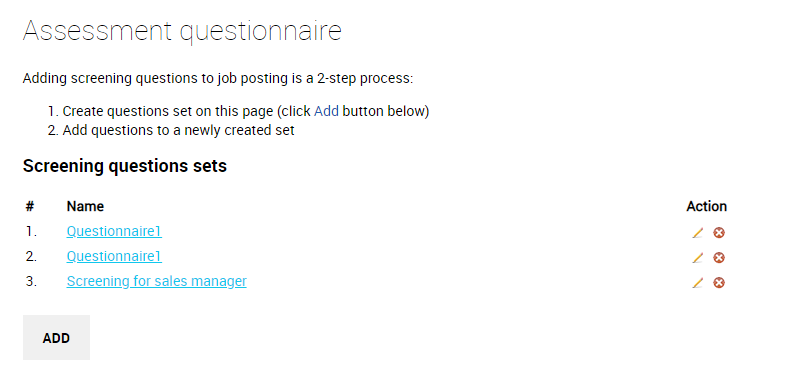
2. Click ADD to create a new screening questions set.
3. System offers a list of 5 fields:
–Screening question name: You are free to designate any title of your choice (this will not be visible to candidates and is used for internal purposes);
–Score: Define the minimum score (up to a maximum of 100%) for a pass. Any application that doesn’t meet this score will be considered as “no-pass” (failed);
–Share with master/sub accounts checkbox: Create a screening question set within a master employer account and grant permission for all associated sub-accounts to use it;
–Email text for emails sent to no-pass candidates: This is the message that accompanies the automatic email notification sent to candidates whose score falls below the established passing threshold (no-pass/failed);
–Email text for emails sent to pass candidates: This is the message that accompanies the automatic email notification sent to candidates who have attained a passing score.
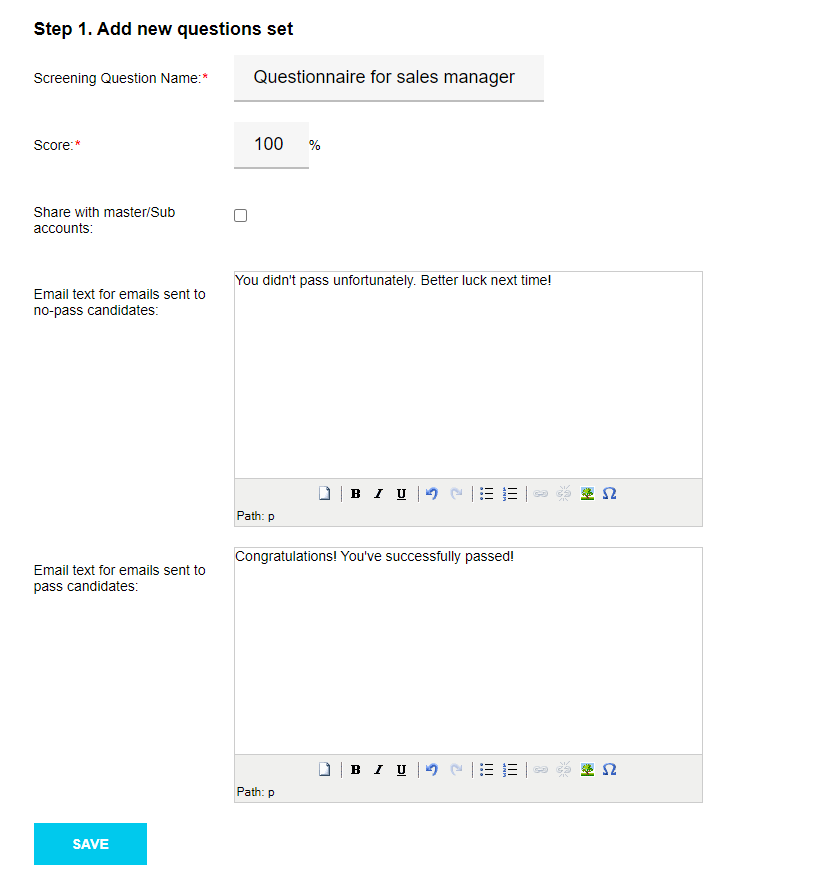
4. Fill out the info above and click SAVE. Employer’s screening questions set is ready and now it’s time to fill it with specific questions.
5. Go back to the default screening questions page and click on your newly created screening questions set.
6. System will offer the following fields:
- Question: enter your question in this field;
- Required checkbox: check this box to indicate that answering this question is required;
- Answer type: choose the appropriate answer type from the available options and provide possible choices (if applicable).
Answer types
- Input (Candidates can type their response in an open-text field, but it’s not possible to determine whether the answer is correct or not)
- Checkbox (Candidates can select multiple options from a list)
- Radio (Candidate can select a single option from a list)
Note: for checkbox and radio button answer formats, there is an additional “Correct” checkbox alongside each option in the list. Please mark the checkbox next to the correct answer for your question. If a candidate chooses a different option, the system will deduct points from the overall score for an incorrect response. The checkbox answer type permits multiple correct answers, whereas the radio button answer type allows only one correct answer.
Examples of different answer types
Input:
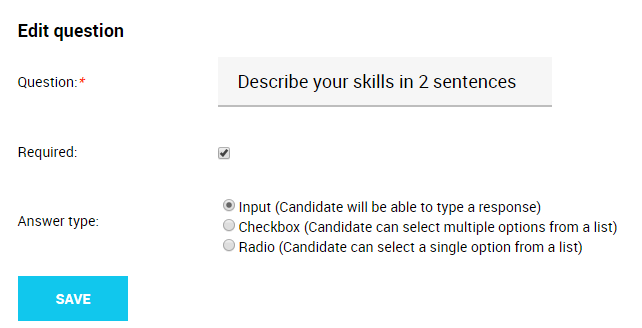
Checkbox:
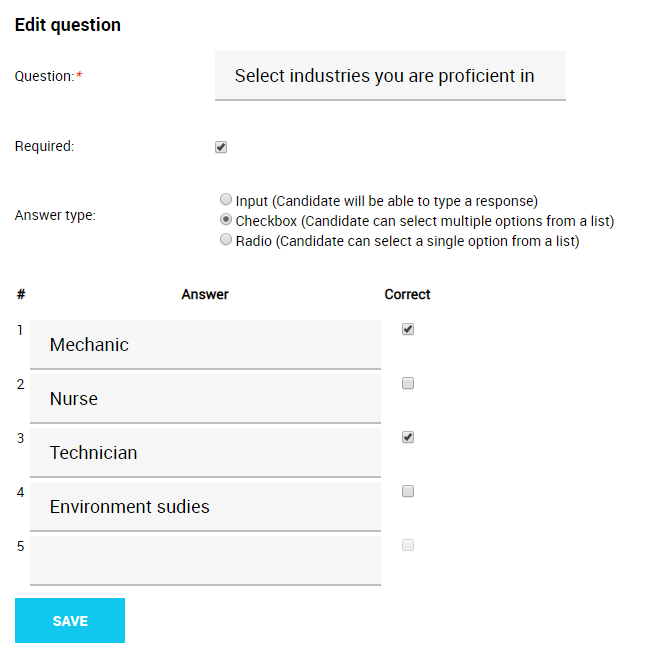
Radio:
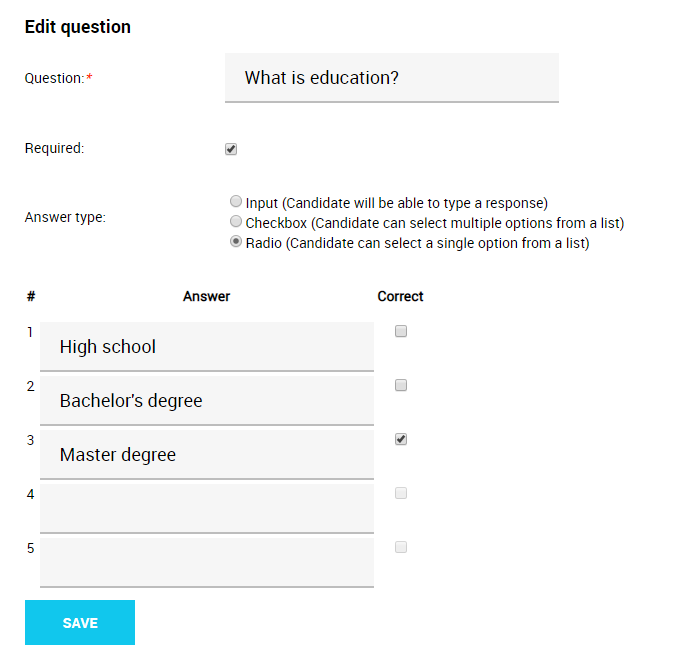
Adding a screening question set to your job posting
1. When filling out the job posting form, the employer will also have an option to select and add a screening question set to it.
2. Find the “Screening Question” field on the Job posting form, select the required screening question set from the list.
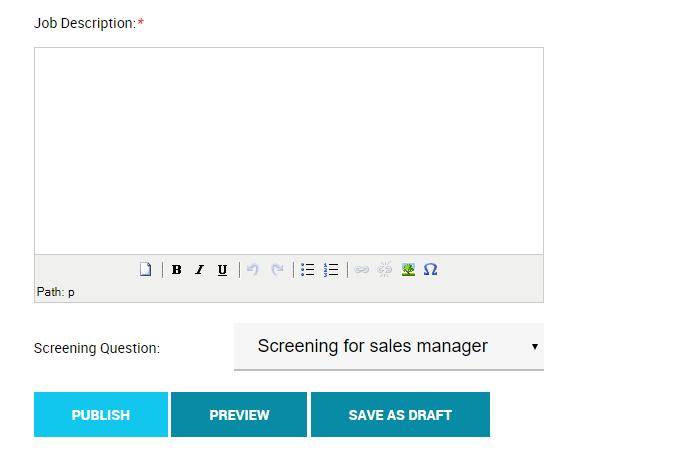
3. Once the job posting is live, the chosen screening question set will be accessible throughout the application process. It will prompt any applying candidate to provide their answers.
Example of a candidate applying to a job posting with a screening question set attached:
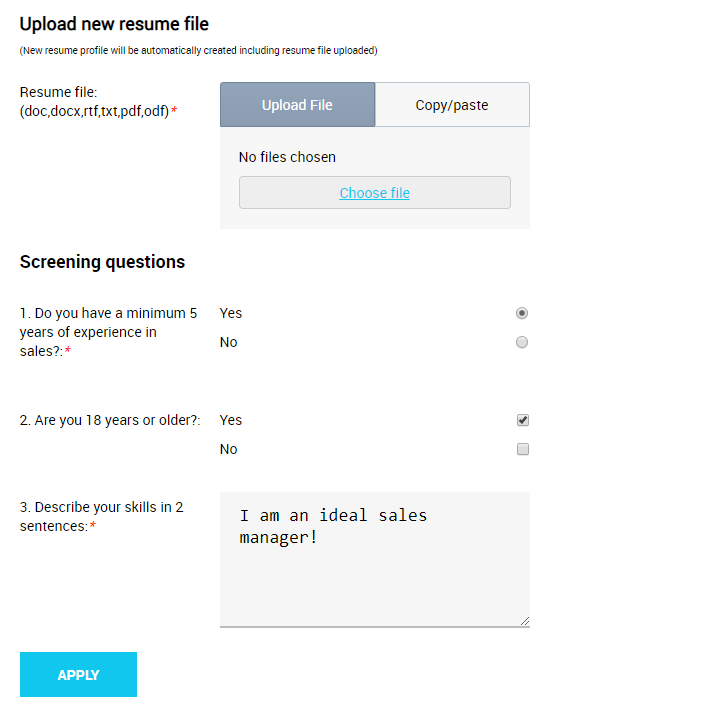
Additional options for screening questions
By default, employers will exclusively receive applications from candidates who have achieved the passing score.
You also have the option to include some specific screening question fields to the job posting form (more details available here):
–Receive a No-Pass posting application: if selected, this option allows the submission of no-pass/failed applications to be forwarded to the employer.
–Send notification to both pass and No Pass candidates automatically: if selected, candidates with both successful (pass) and unsuccessful (no-pass/failed) applications will automatically receive an email response containing the text specified on the screening question set up page in the relevant fields (e.g. Email text for emails sent to no-pass candidates and Email text for emails sent to pass candidates). If not selected, only pass applications will receive the additional text.