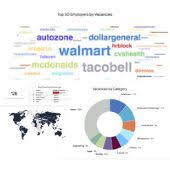Contents1. Create a new app in LinkedIn |
Create a new app in LinkedIn
1. Go to https://www.linkedin.com/developers/ and login with your LinkedIn email and password.
2. Click the CREATE APP button
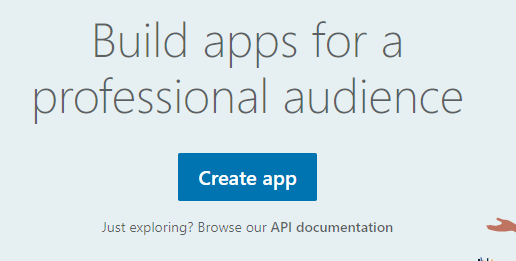
3. Enter the following
- App Name
- Linkedin page URL or name
- Privacy Policy URL
- upload app logo (square image is recommended with at least one dimension being 100 pixels)
- accept legal agreement terms
Click Create App.
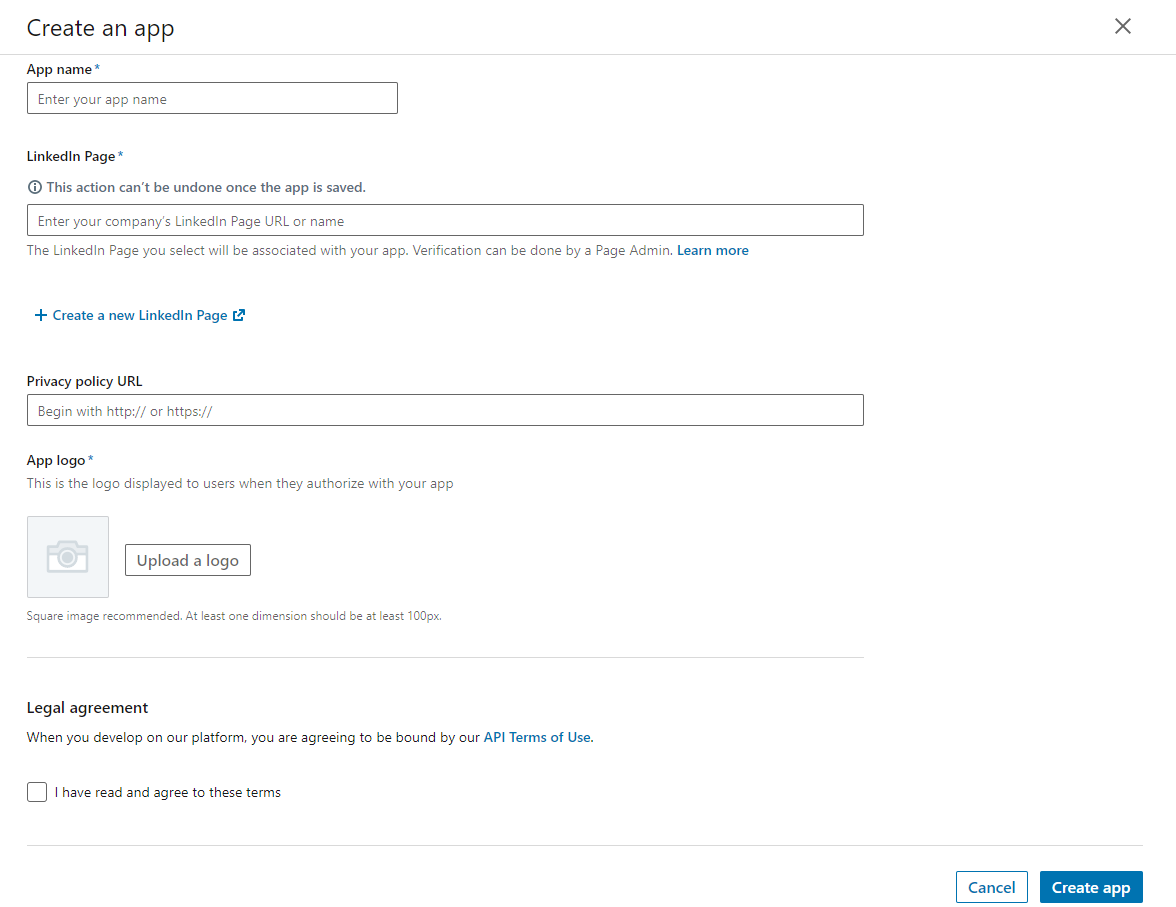
4. In SETTINGS tab, navigate to: Additional Settings –> Widgets and add your job board domain (starting with http:// or https://)
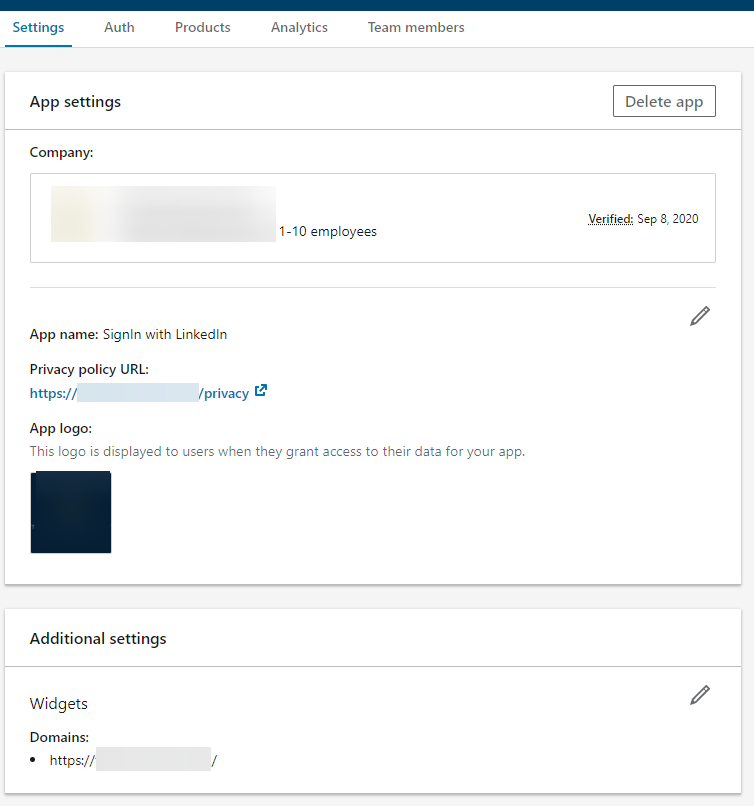
5. Go to AUTH tab –> click ADD REDIRECT URL and insert the following URLs (replace with your real live job board domain in the beginning)
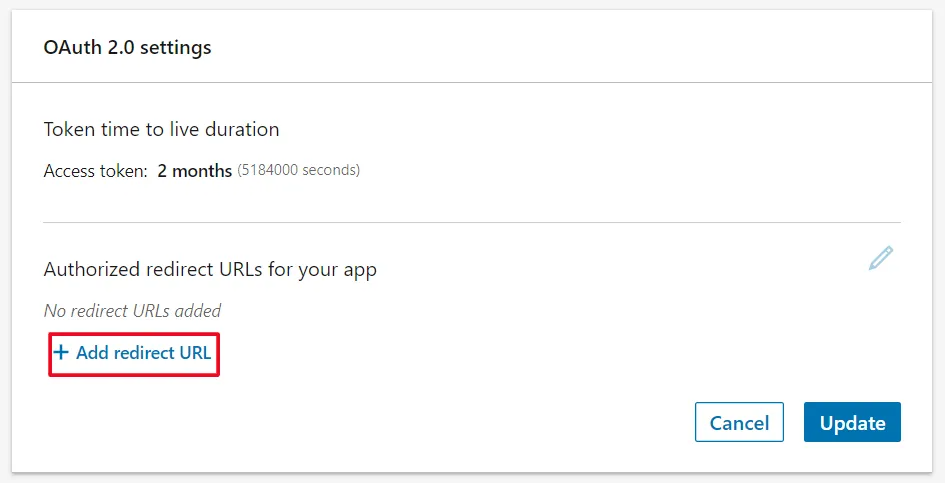
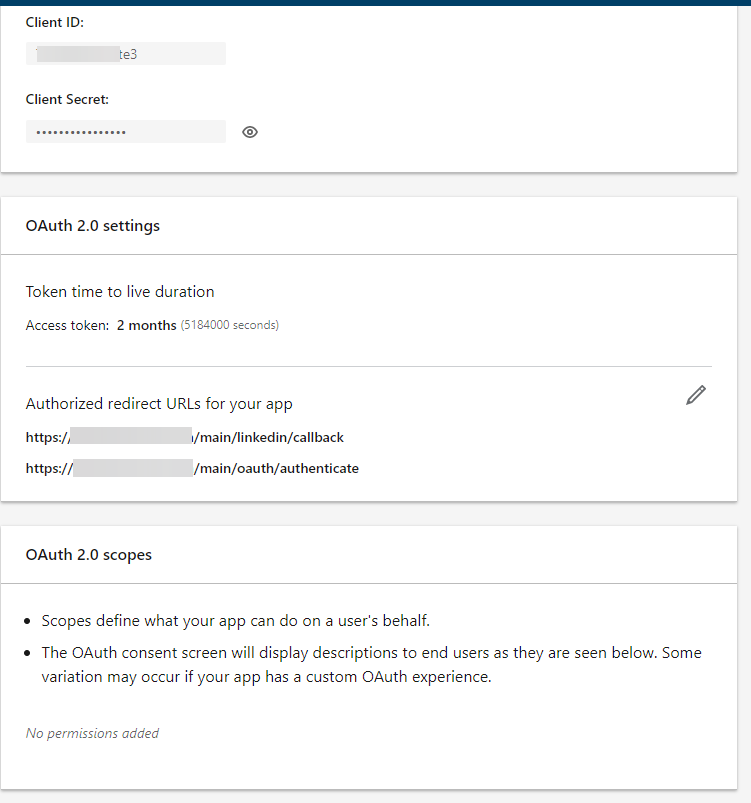
6. Go to PRODUCTS tab. Find Sign In with LinkedIn and click on Select. Check the legal agreement check box and Click on Add Product.
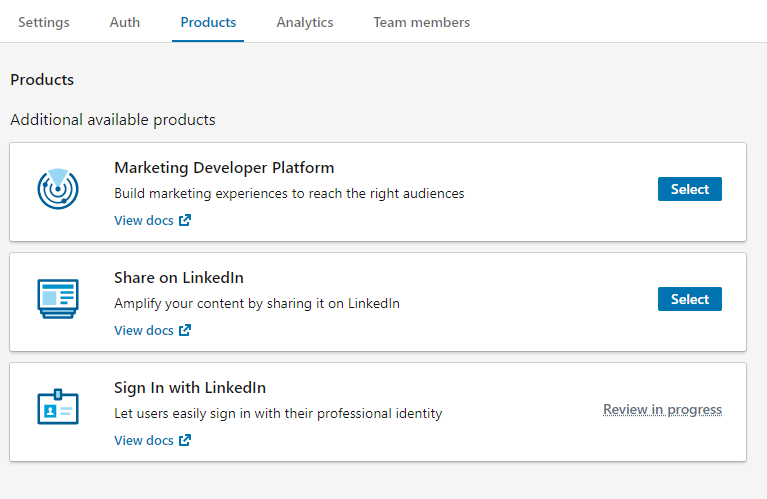
7. When everything is done, go back to the AUTH tab and copy your Client ID and Client Secret.
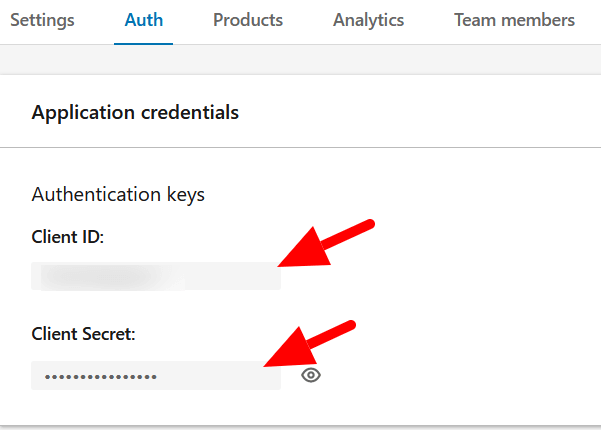
Verify your app
Make sure you verify the created app as being associated with your company. Go to SETTINGS tab and under APP SETTINGS you may see the following:
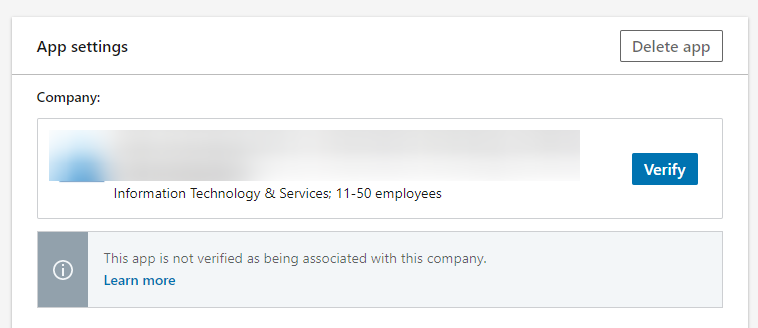
Click the VERIFY button:
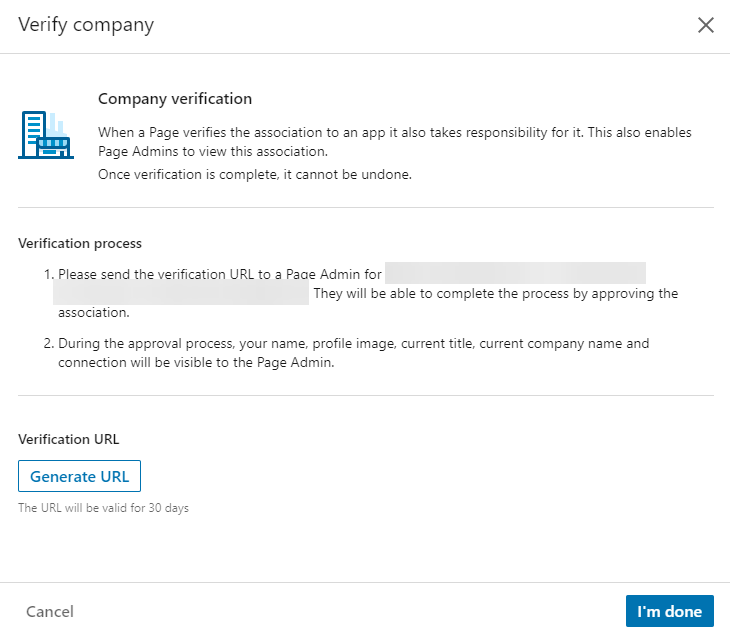
Click the GENERATE URL button. The system will give you a link that you need to follow (while being logged in as the admin of the company page you want to associate your app with). If you are not the admin of the company page in Linkedin, send the link to the appropriate person so they can verify your app to be associated with the company required.
Set up login & registration via LinkedIn in job board admin
1. In job board admin, navigate to:
Settings: General parameters
2. Find the following two parameters: Linked In Key and Linked In Secret. Type in your client ID and client secret (from point #7 above) into these two fields and hit SUBMIT CHANGES at the bottom.

NOTE: If these parameters are absent in General Parameters of your job board, contact your job board account manager to help set them up.