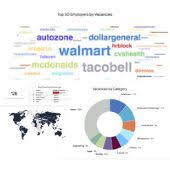Client video can be added to Employer profile page or job advert via embed tag inserted into WYSIWYG area:
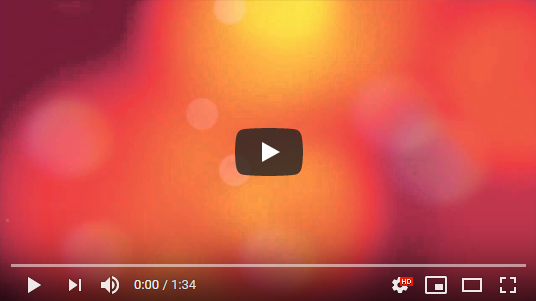
Steps to follow:
1. Obtain YouTube or other video hosting service HTML object code opening your video.
YouTube screenshot: copy code highlighted to insert into WYSIWYG. Click on SHARE and choose EMBED option:

2. Open page to add video to (via admin or member secure area of the job board software).
3. Find WYSIWYG editor window to insert video to.
Click ![]() icon to open HTML / source code for editing:
icon to open HTML / source code for editing:
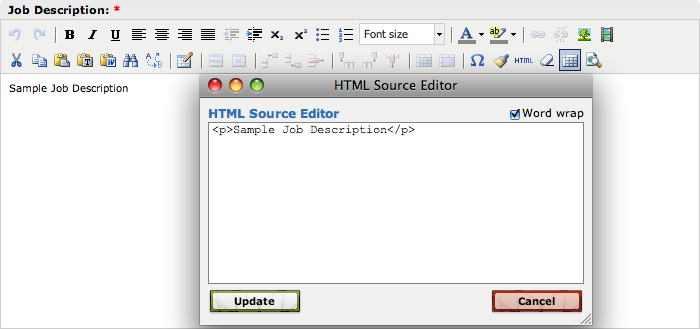
4. Insert Object code retrieved from YouTube or other video hosting service into HTML area and click Update button:
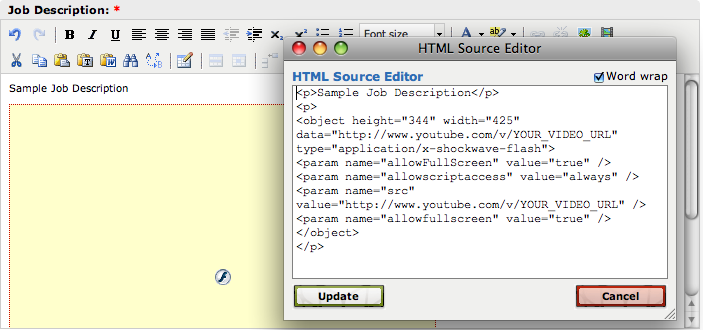
System will place the object into WYSIWYG area.
5. Add following line into HTML video code with other param tags to avoid showing video on top of the forms:
<param name="wmode" value="opaque" />
6. Save the page.
You can have employers upload a video to their profiles during registration process by creating a WYSIWYG type of field (e.g. Video) in Employer profile settings and adding it to:
Show in employer registration form and Show on Company profile view page (more info: Employer registration form configuration/editing and fields properties)
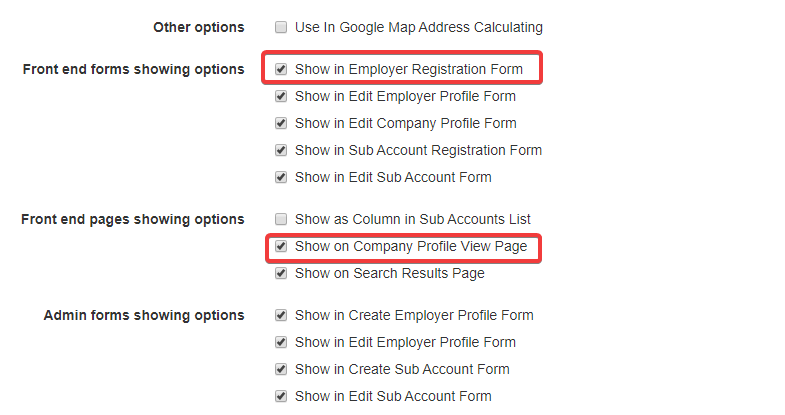
When added, users will be able to see the video on the employer’s profile page:
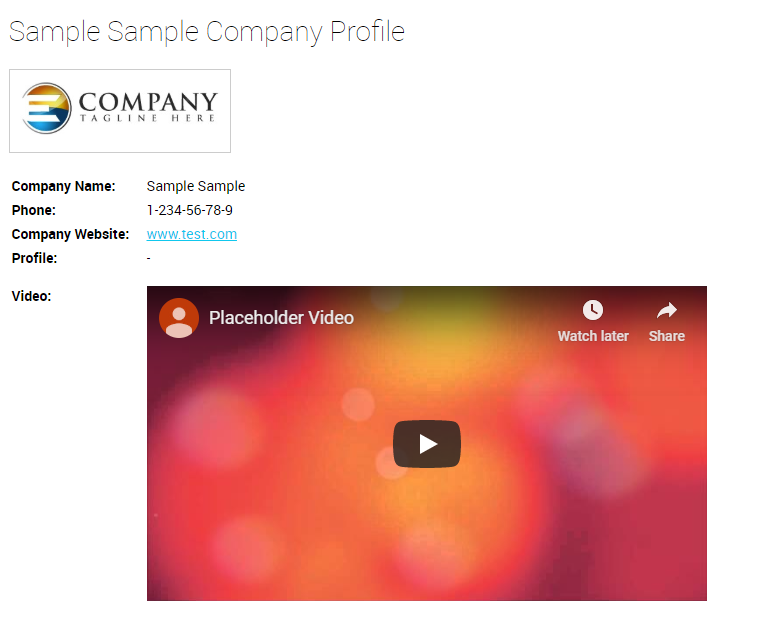
You can also add a video resume field to job seeker’s resumes in the same way (more info: Resume form configuration/editing)