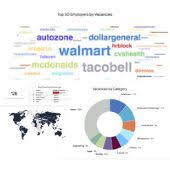Contents1. Overall review of the job search forms |
Overall review of the job search forms
1. Quick search form

2. Advanced search form
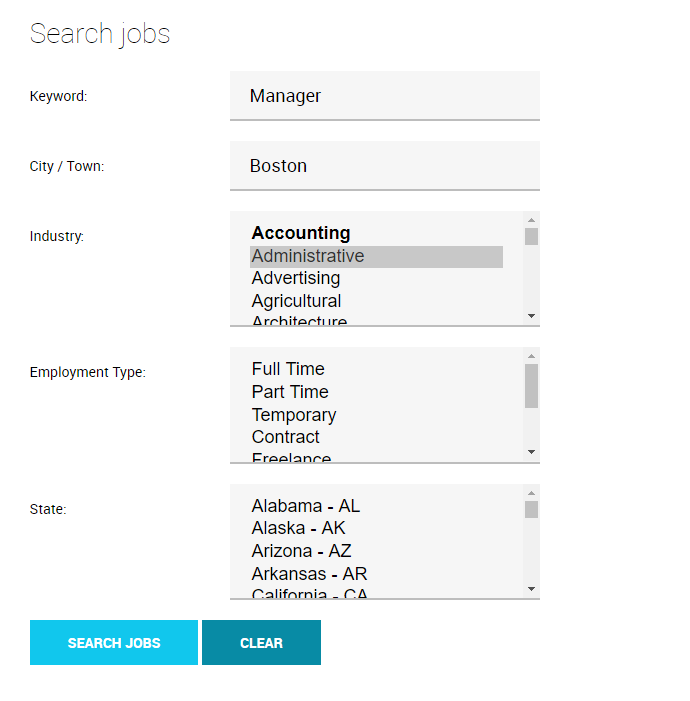
3. Admin search form
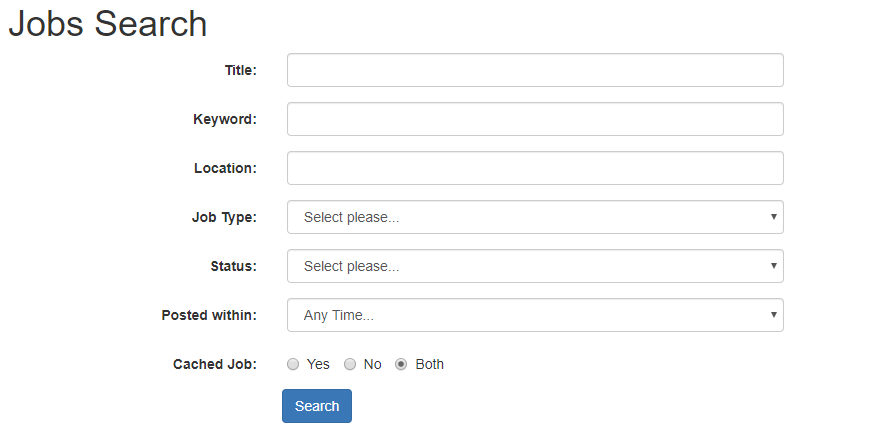
Job search forms editing
1. Navigate admin section of your job board application
Settings: Forms & search: Job: Advanced job search
Or
Settings: Forms & search: Job: Quick job search
Or
Settings: Forms & search: Job: Job search in admin
Choose the form to edit:
- Quick Job Search Settings
- Advanced Job Search Settings
- Admin Search Settings
2. System will open list of fields configured by default.
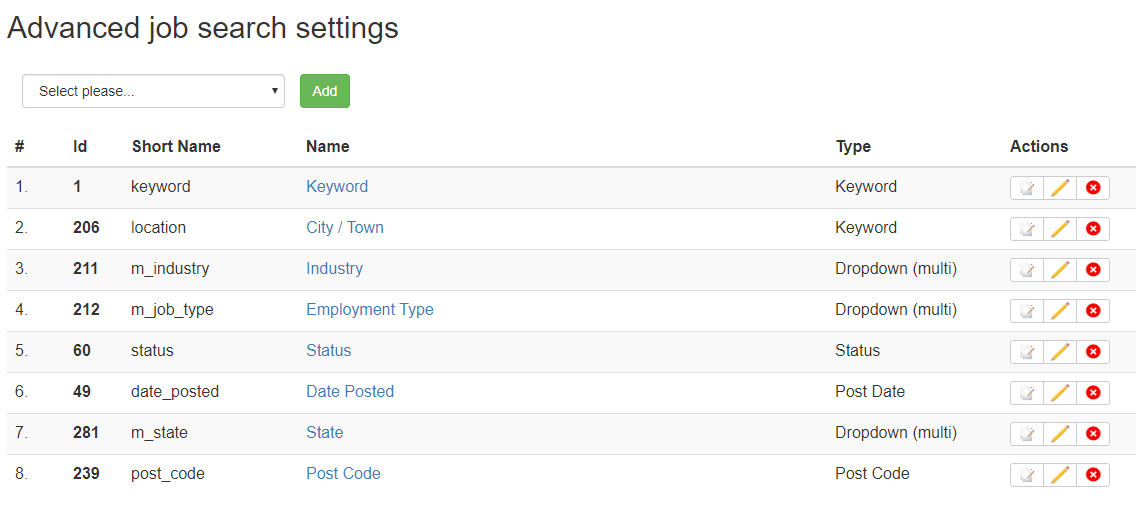
3. Edit the job search form by:
- Editing existing fields (see Fields properties).
- Adding new ones (review Field types).
- Change fields order: Changing field sequence in forms.
Example:
Edit the Industry field on the Advanced job search form.
1. Click on the field name or ![]() icon to edit it.
icon to edit it.
2. System will provide current properties available:
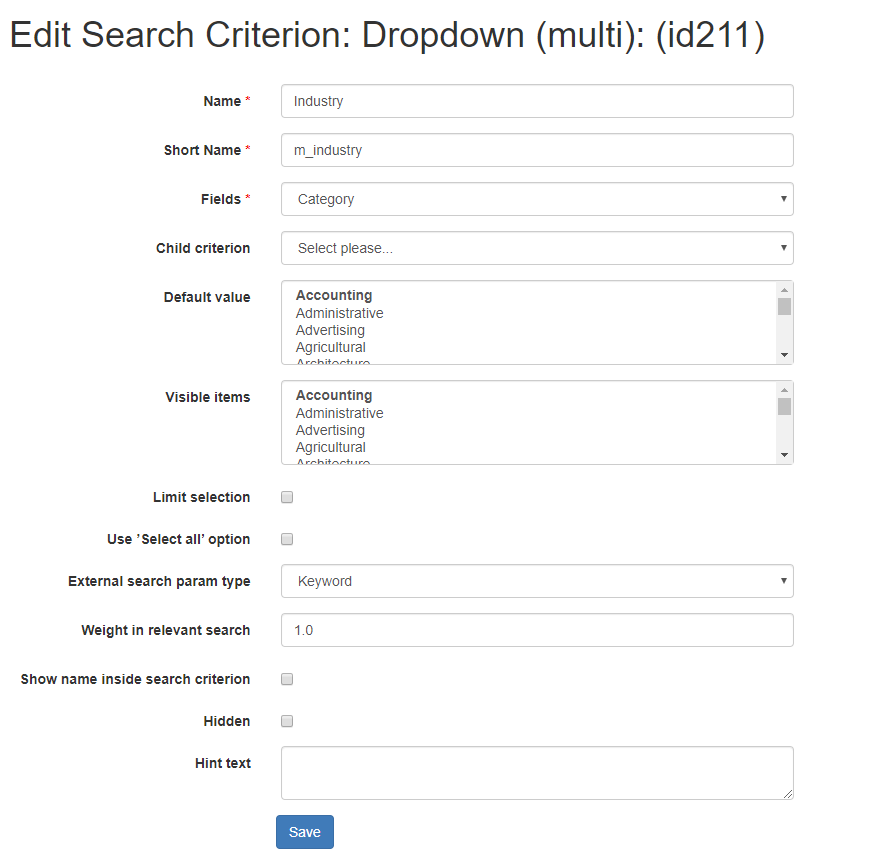
3. Update fields properties.
4. Save settings.
Notes
- Don’t change existing fields’ Short Name as it may cause negative impact to job board’s functionality. Edit only the Name field if it’s needed.
- When creating a new field, make sure the Short Name is unique within this particular form.