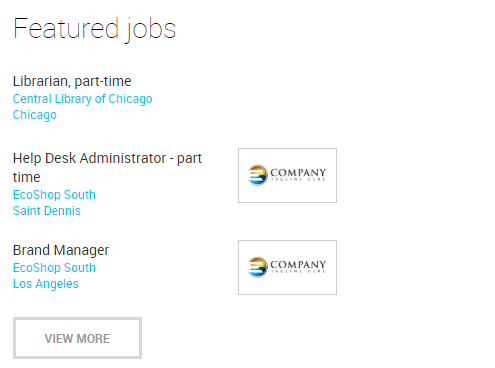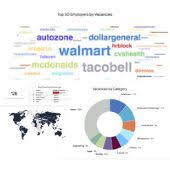Contents1. How to add a new content page |
How to add a new content page
1. Navigate admin for desired location:
Content: Generic
2. Open the folder or a parent page to add a sub page to.
3. On the top right choose “Site page with WYSIWYG Text” type of page and hit Add button.

IF THERE IS NO ADD BUTTON New Subnode option might not be configured for some types of pages. In order to activate sub pages addition of certain types (classes) - click Properties and add required Dependent classes:Contact your JobMount job board account manager for assistance because this feature may be hidden for standard users.
4. Supply the Node Name, shortname (URL) and page content fields. Do not alter Dynamic template supplied by default.
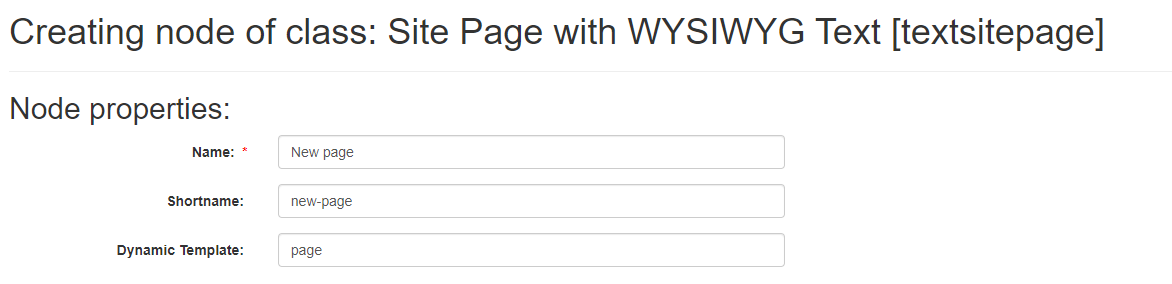
5. Supply page header, text and images (see Copy and paste from document file into WYSIWYG), title, description and keywords Meta tags content:
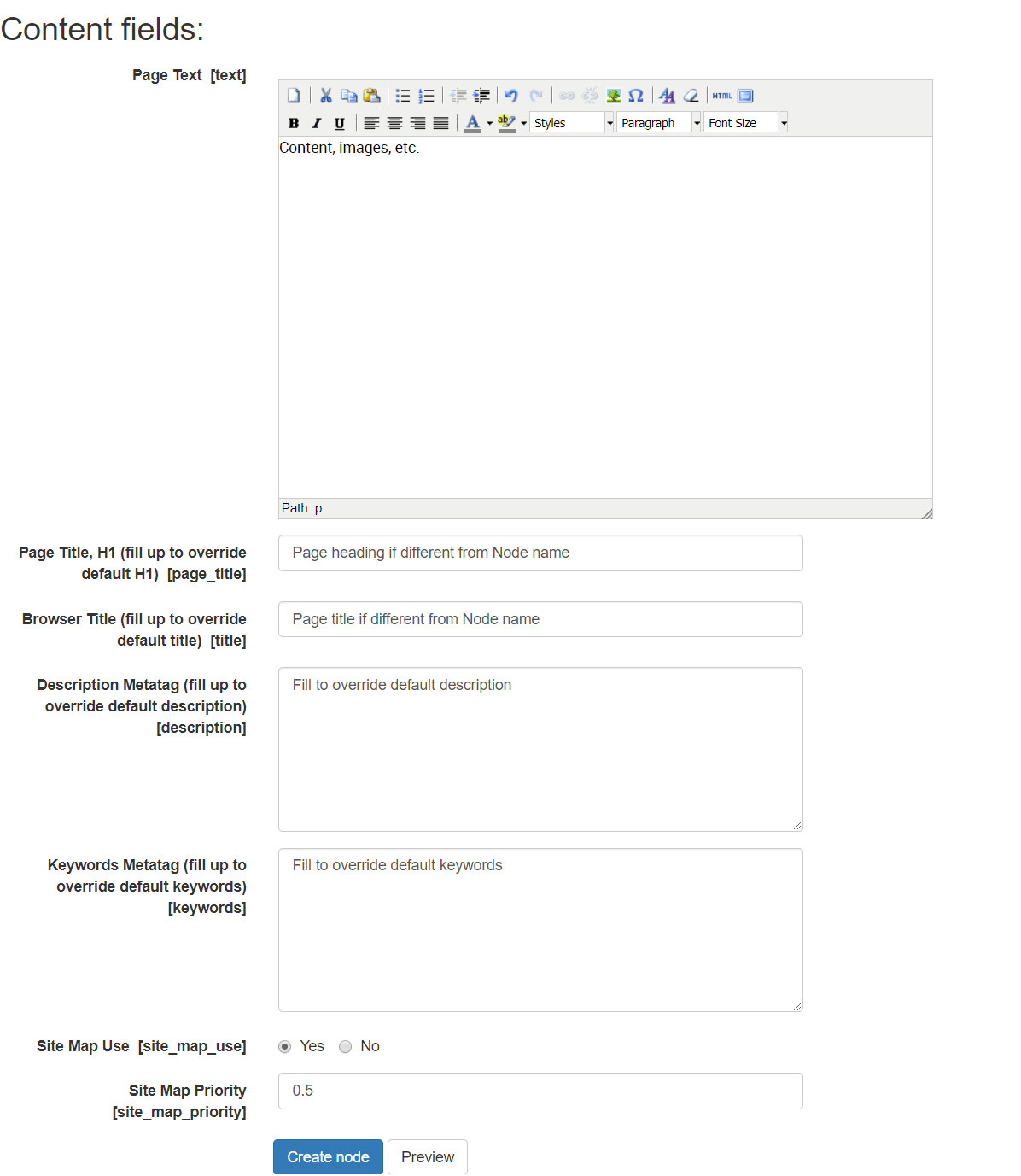
6. Save by clicking on Create Node button and add newly created page to top or bottom menu of your job board if needed: Top and bottom menu editing
7. To find URL of this new page take a look into Path field after page is created.
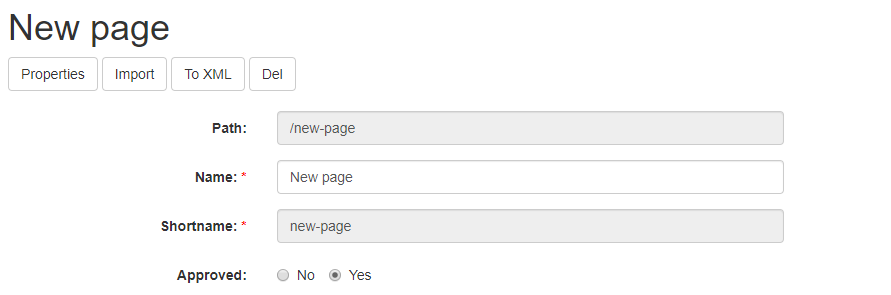
Changing latest, featured and similar jobs (jobs like this one) boxes content
Job content configuration for following boxes:
Steps to follow:
1. Login to Admin section of your job board software.
2. Go to
Settings: Forms & search: Job: Job settings
3. Click field name to make visible / hide on homepage Latest jobs, Featured jobs or Jobs like this one (similar jobs) boxes:

4. Field editing screen: scroll down to update Additional showing options:

Show in “New Positions” Tag
Will show the field content in Latest jobs box.
Show in “Featured Jobs” Tag
Will show the field content in Featured jobs box.
Sequence of fields/content shown
is based on sequence of fields of the job posting form:
Changing field sequence in forms
Copyright text editing
1. Navigate Admin:
Settings: Appearance: Copyright and Meta copyright
2. Update copyright line:
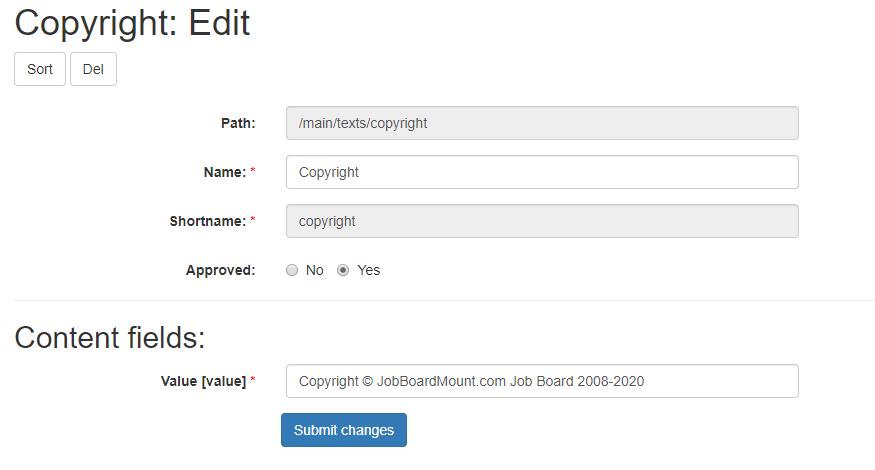
3. Submit changes.